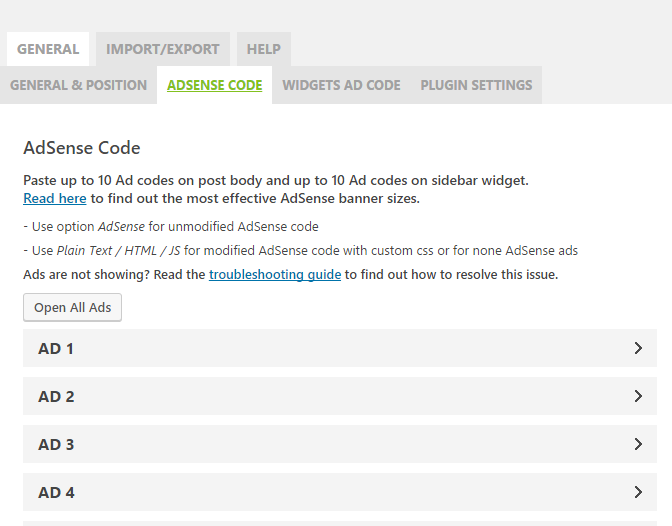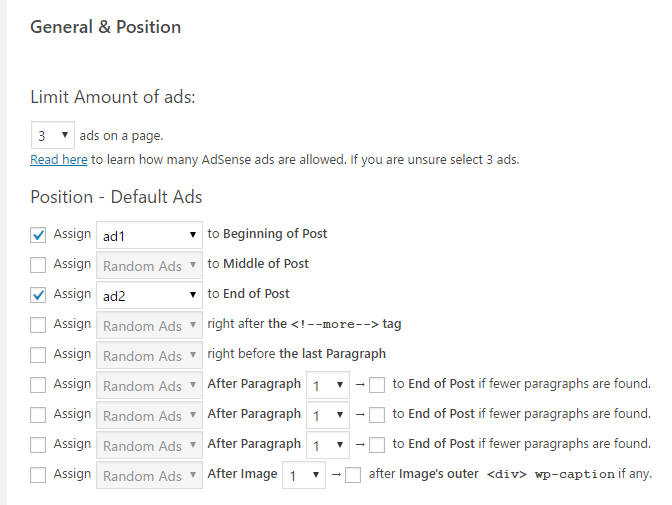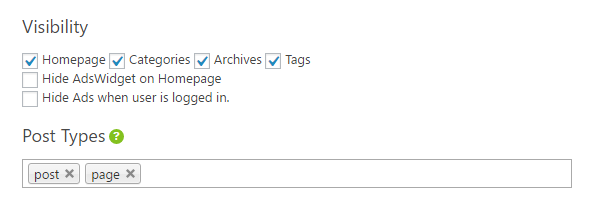Not all niches pay the same in Adsense, and the reason is simple. If advertisers are willing to pay more per click, that means they expect to make more money per click/visitor.
Here is a list of some of the best paying niches:
- Insurance
- Mortgages
- Health
- Tecnhology
- Donation based blogs
- Forex / trading
So that you get an idea, this is the estimated CPC that the Adwords Keyword Planner reports for some keywords (in USA):
- mesothelioma cancer attorney: $378,62
- cheap vehicle insurance quotes: $217,17
- hard disk drive data recovery: $130,29
- donate car CA: $115,55
- home refinance: $58,33
Compare that to:
- tattoo ideas: $0,68
- electric rc planes: $0,40
- scrapbooking warehouse: $0,17
- France info: 0,07
See the difference? And you can probably guess why a mesothelioma attorney might want to spend a high amount of money in adquiring a customer, whereas someone with tattoo ideas would be much lower, right?
Now, does this mean you should only go for the highest paying keywords? Absolutely NOT!
Sure, if you could rank in Google for mesothelioma lawyer, or home refinance, that would be awesome, but the chances are really low (or, in any case, it would take you years of hard work).
My personal advice is to go for keywords that are easier to rank. Regarding payout, my rule of thumb is to go for keywords that pay for over $1 per click. Or, to be more precise, where Google says “suggested bid” over $1.
4 reasons why you won’t make that amount per click
- The prices Google shows are for the search network (the ads that appear when you search on Google), not for the display network (your Adsense site)
- Those are suggested bid prices, but it’s not set in stone; since Adsense/Adwords works on a bidding mode, you might end up with less
- The traffic might vary per country (the prices I showed above are for USA traffic)
- Out of every click, Google keeps 32% and you get 68%
Hope that helped!
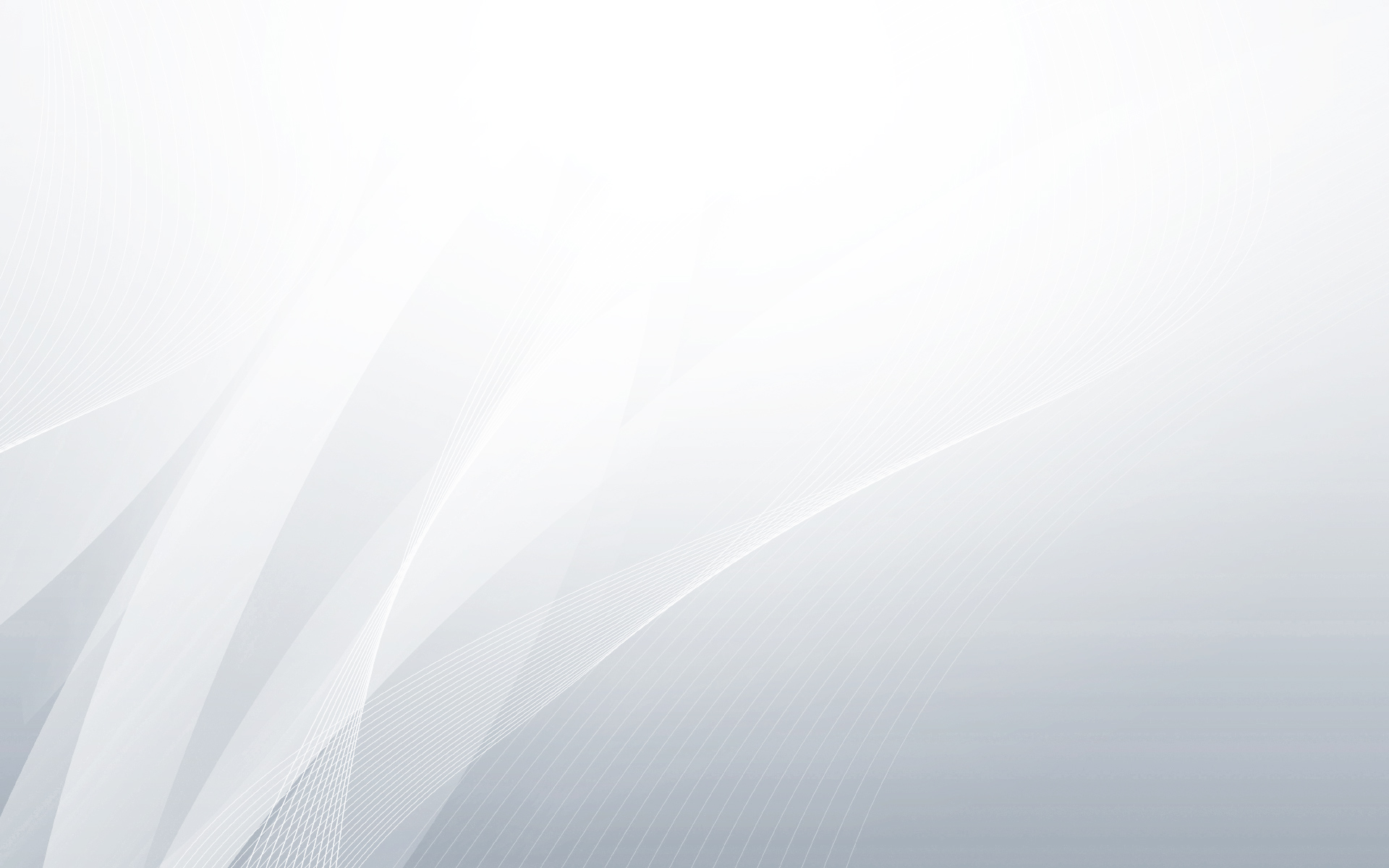
 Follow
Follow