So, by now you probably have an active Adsense account (if not, read my tips to get your Adsense account approved).
The next steps are:
- Generate one or more ad units
- Insert them into your blog / website
I’m assuming you are using WordPress, so here are my recommended plugins:
Quick Adsense (link)
I have been using this plugin for years (simple yet powerful), but it is now discontinued and hasn’t had an update in over 4 years, so my number #1 choice now is…
Adsense Plugin WP QUADS (link)
The author took the code from Quick Adsense and improved it, so it’s newer/better. This is the one I use right now.
The Official Google Adsense plugin – by Google (link)
The description reads things like “Easily add Adsense ads” – “Manage your ads quickly”. However, I’ve found that for my taste, any of the previous plugins work better for me. It has 200k installs though, so it must be doing something properly 😉
Bonus: Google Adsense Dashboard (link)
Use this plugin to see your Adsense earnings right inside WordPress
How to insert Adsense Ads:
For this, we will be using WP QUADS.
Step 1: Create an ad inside Adsense (You can pick any size you want, but I recommend using a responsive unit)
Step 2: Install and activate the WP QUADS Plugin
Step 3: Go to WP QUADS
Under ADSENSE CODE, you can enter up to 10 Ad codes; however usually you won’t need more than 1 to 3 ad codes.
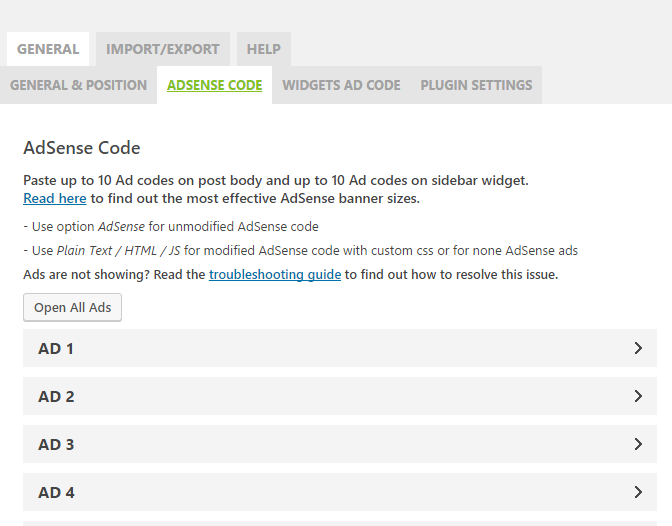
Step 4: Once you have entered the code, go to “GENERAL & POSITION“, and select where you want your ads to appear. In my example, I’m adding a square ad block (ad1) at the beginning of the post, and a horizontal ad (ad2) at the end of the post.
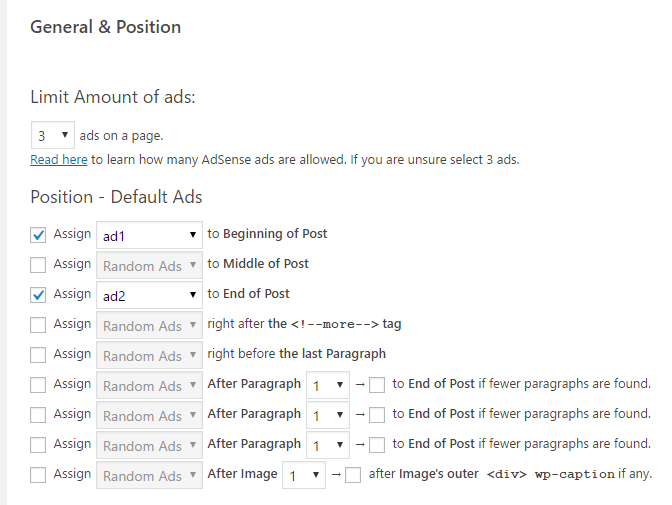
Step 5: Choose if you would like the ads to appear in places like Homepage, category page, etc.

Step 6: Make sure to select “Limit Amount of ads” to 3, since if you add more, you will be breaking Google Adsense’s policy.
That’s it! Now you have ads on your website ready to make you money.
Recommended positions
In my experience, the ads that work best are:
Beginning of Post: this is the very first thing your visitor will see, so it’s good to have an add here
End of Post: After they have read your post, they might want to know more, and here is your ad, ready to make you $$$ when they click.
Sidebar: It’s handy to have an ad ready in your sidebar (to add it, go to Appearance > Widgets, and drag and drop one of the widgets called AdsWidgetX (Quick Adsense Reloaded)
So that’s it!
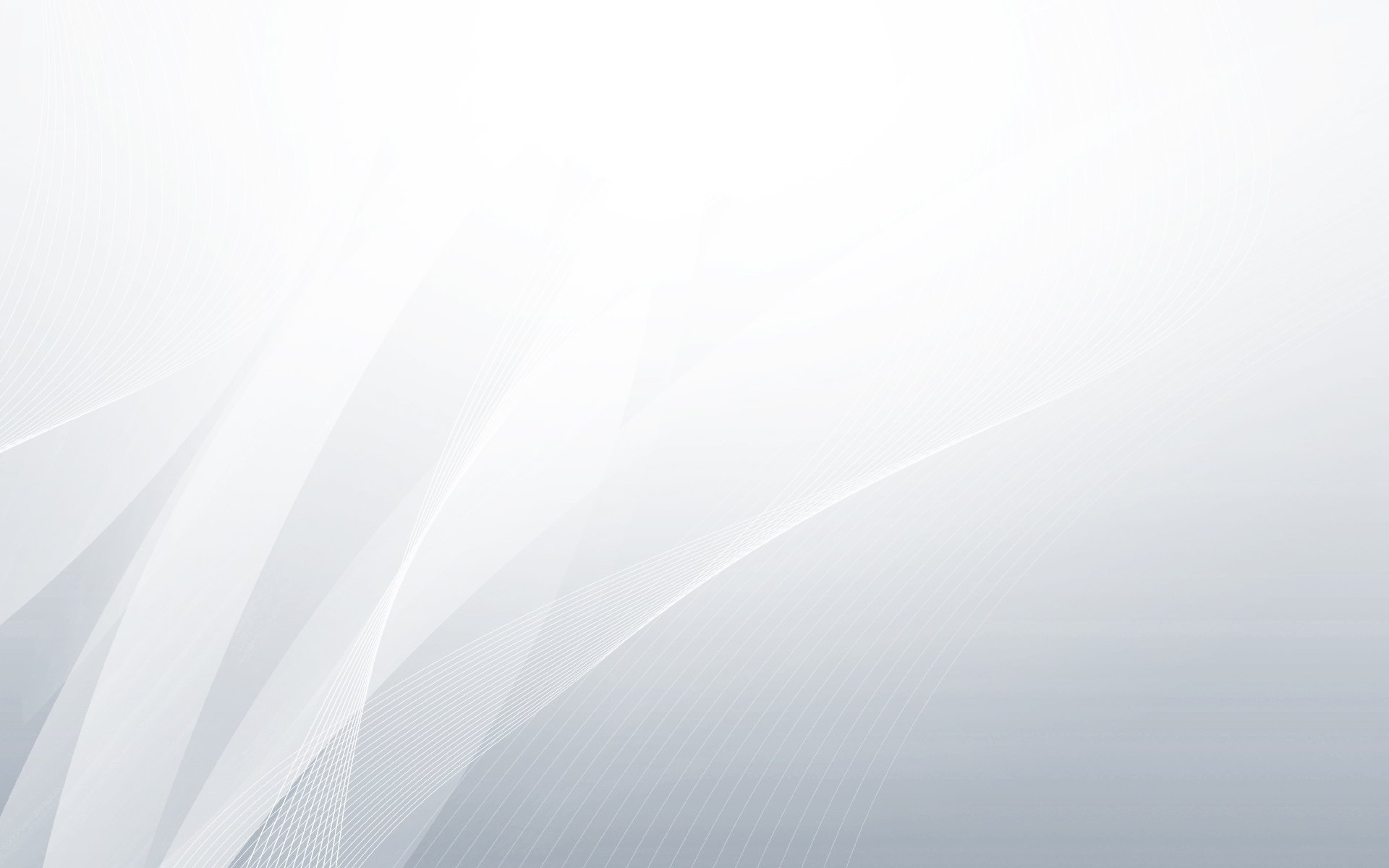
 Follow
Follow